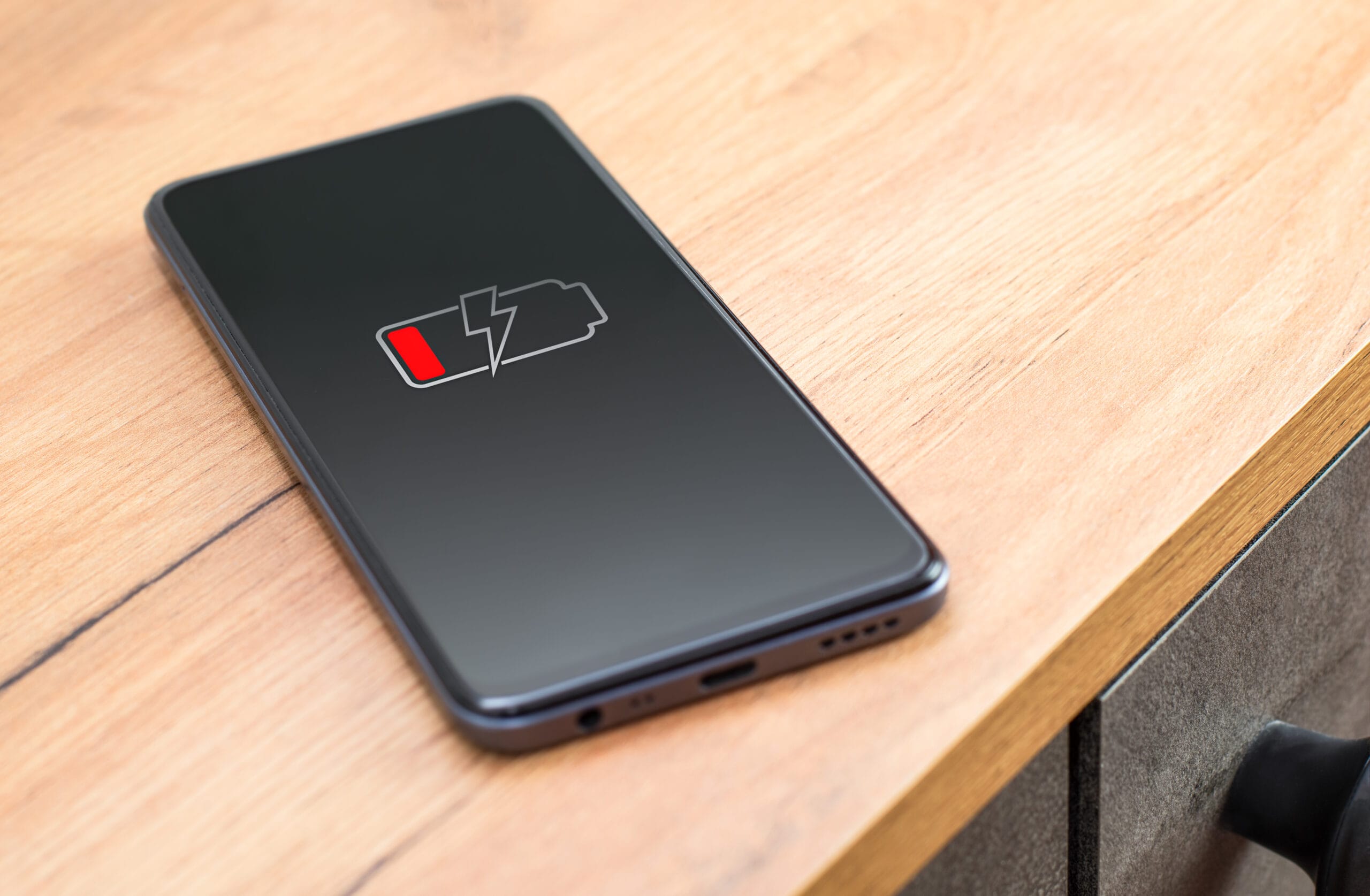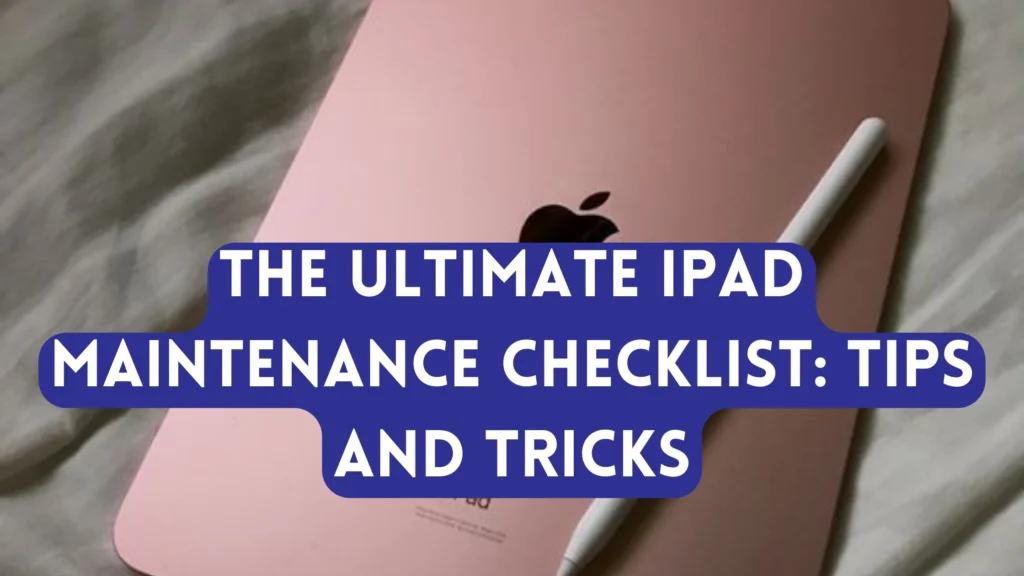
Update iOS regularly:
Maintaining the operating system of your iPad as updated is very important so that the device’s efficiency as well as its security are enhanced. Swiping the device and touching on settings, then general, then software update, is a way of frequently checking for iOS updates. This is followed by the enable automatic updates option to ensure that the users receive the updates on time. Such updates are usually fixes for known issues, security patches, and additions that can improve the use of your iPad.
Manage storage space:
However, like any other mobile device or tablet, it is not uncommon to find the storage space being used up by the iPad’s features and options, apps, photos, videos, and even documents. You should monitor its storage by going to Settings > General > iPad Storage on a daily basis. Clear fixed data and unused applications, photos, and documents from the phone storage. It may be wise to offload some of your data into the cloud, such as iCloud or some other service, to help take a load off your local data storage. What is more, it increases performance and allows you to free up space for new material to come.
Optimize battery life:
To help conserve the battery on your iPad, set the display brightness to a level that is comfortable but not too high. Low Power Mode can be toggled on when the battery is low; go to Settings > Battery. Do not overcharge or use your iPad at very low temperatures since it has adverse effects on the battery. Also, it is recommended that you do not overcharge your iPad and keep the battery capacity between 20% and 80% for your iPad’s longevity.
Clean the screen and ports:
To prevent smudge formation on your iPad’s screen, it is reasonable to wipe it with a soft, non abrasive microfiber cloth at least once a day. Should not use chemicals and should not scrub the surface. For tough stains, it is acceptable to use a little water on the cloth. If there is small dust or debris, you can use compressed air to clean the charging port and the speaker grills. This maintenance does not only make your iPad look good but also makes the inside parts as good as new.
Protect your device:
Purchase a good carrying case and a protective screen guard, which will help protect the iPad in cases of drops, scratches, and spills. Extra care is encouraged when moving around with the iPad; thus, ensure it is in a padded bag or sleeve. Always ensure that your iPad is placed in a safe location to ensure that it will not come close to liquid splash or any surface that may cause it to fall. As with any other gadget, it is always better to prevent than to repair your device.
Maintain app health:
If apps have a feature to get updated automatically, then do enable it in the settings of the app store. Updating the app on a constant basis will provide you with new handy features, eradicate the bugs the application used to have, and provide security updates. Turn off apps that are not in use so as to save system resources and improve productivity in the system. This could be done by clicking twice on the home button or by swiping up the home button on newer models and swiping up on the apps on the home screen.
Perform regular backups:
Cloud backup for iPads is an essential tool that enables users to always have a copy of their data, especially if the iPad gets lost, stolen, or damaged. Back up the whole device using iCloud or iTunes functionality. To turn on iCloud backup, one needs to go to settings -> [Your Name] -> iCloud -> iCloud Backup and toggle it on. For iTunes backup, connect your iPad to a computer and ensure you use the iTunes app. Among them, allow users to turn on auto-backup options to ensure users’ data is backed up and safe.
Check for and resolve software issues:
The software may develop some problems, such as software bugs and crashes, among others. Resetting the iPad can be useful for typical issues, so it is recommended to restart your iPad from time to time. To do this, press and hold the power button until it displays slide to power off’ and then move the slider to turn it off. If you have ongoing problems, you may have to delete settings on the iPad you are using. Switch to the Settings app and then tap General > Reset > Reset All Settings. This will not necessarily remove any data that you have saved, but it will restore all the settings of the device.
Optimize performance:
One of the most effective ways to manage your iPad and make it run efficiently is by managing the Safari cache and browsing data. In the Settings, navigate to Safari, and then tap on Clear History and Website Data. Switch off notifications and background app refreshing options for applications that you don’t use often. This can be done in Notifications and Focus and General and Background App Refresh in the Settings section. These actions may assist in enhancing the user interactivity of your iPad and its battery longevity.
Secure your device:
You should use a robust password or opt for Face ID/Touch ID in case you don’t want others to access your information. To do this, go to Settings > Face ID & Passcode (if you are using an iPhone X or later) or Settings > Touch ID & Passcode. Turn on the Find My iPad option through the settings; Settings > [Your Name] > Find My > Find My iPad. This particular feature proves useful in the event of theft or loss by providing information on the location of the device and the ability to wipe the data on the device in case.
In conclusion, while these detailed maintenance tips can significantly extend the life and performance of your iPad, sometimes professional assistance is necessary for more complex issues or repairs. If you’re in Dubai and facing persistent problems with your device, consider visiting Techman, widely regarded as the best iPad/tablet repair center in Dubai. Their expertise in handling various iPad and tablet issues makes them a top choice for those seeking a reliable iPad/tablet repair center in Dubai. Remember, proper maintenance combined with professional support when needed will ensure your iPad remains in excellent condition for years to come.