iPhone Green Screen of Death, Why it Happens And How to Fix ?
Green screen….! Nowadays, it is the nightmare for many iPhone users. Hardware or software malfunctions may be the source of the annoying problems. For troubleshooting to be effective, it is essential to understand the root cause.
This blog will delve the common issues of green screen of death in I phone and recommend remedies. Keep reading!
What Is Meant by an iPhone Green Screen of Death?
Green screen issues can result from numerous reasons like display issues, software updates, hardware malfunctions, or physical/water damage. Occasionally, battery issues or third-party apps may also be the cause of green screen issue. This issue commonly seen on I Phone X, 12, and 13 models.
How to fix the green screen

If your green screen is temporary, we assume that you can still use it once it disappears. You won’t have many choices if it’s permanent. The only options left to you are to visit a repair shop or get in touch with Apple support if a forced restart doesn’t work.
There are a few things you can attempt to stop the green screen from appearing again if it’s only temporary.
Force Restart Your iPhone
Before assuming the worst, it’s crucial to determine whether the green screen is the result of a minor problem. To fix short-term software problems, follow these steps for doing a hard reset: Press the volume up button and let it go instantly, then press and let go of the volume down button. Then, hold down the side (power) button until the Apple logo shows, which could take ten to twenty seconds. Disregard any further screens that may appear, such as the one with the slider to switch off the device.
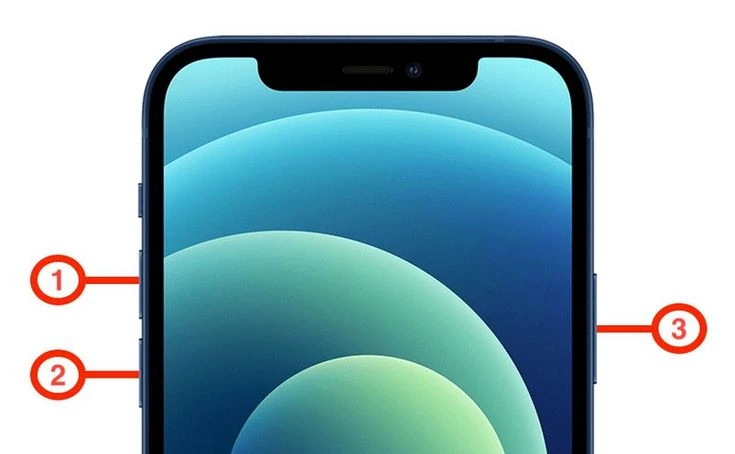
Adjust iPhone display settings.
If your display settings are incorrect, you may have an iPhone green screen problem. This issue could arise from constantly using Night Shift or Dark Mode. Turning off Dark Mode and changing the brightness will resolve it.
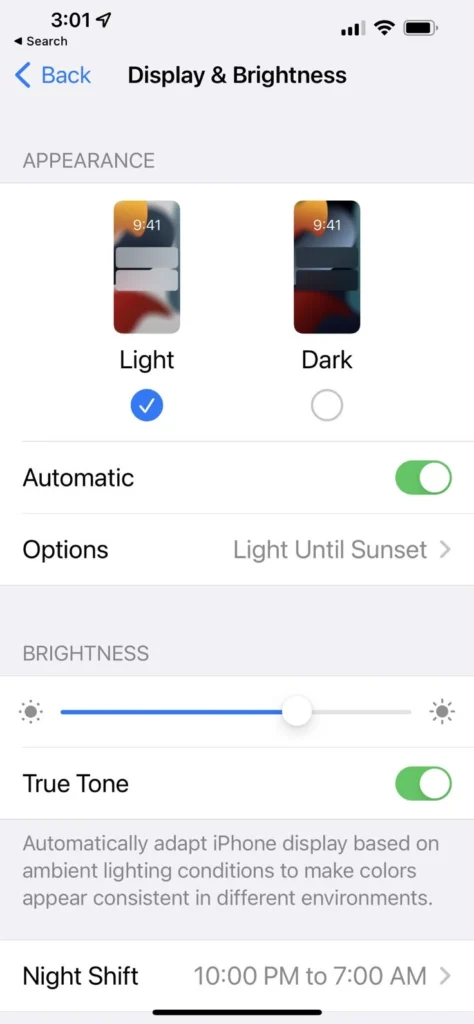
Here’s how to change the brightness on your iPhone to repair the green screen: To begin, select the Settings icon by tapping on it in the main menu. Choose Display & Brightness after that. Lastly, check to see whether moving the Brightness slider up or down fixes the green screen problem. Quite simple
Update software
Your iPhone may have flaws that cause display problems if it is running an old version of iOS. These issues can be resolved by updating to the most recent version. To update iOS, follow these steps: Navigate to Settings, touch General, choose Software Update, and then, if an update is available, install it by following the on-screen directions.
Resetting all settings
Resetting all settings can resolve underlying software issues without erasing your data. This action restores all settings to default while keeping your apps and data intact. Here’s how to reset all settings:
Go to Settings, tap on General, scroll down , and select Reset, then choose Reset All Settings.
TechMan for your tech solutions
If your green screen problem has not been solved yet, TechMan is your solution. TechMan, the most reliable iPhone repair service store in Dubai, is just a call away from you. Our experienced specialists are Apple-certified, so they can efficiently and quickly spot and fix your iPhone’s green screen problem. It doesn’t matter whether it is a software glitch, a hardware malfunction, or any other issues; our team will get you covered. Besides, you don’t need to worry about spending too much time repairing your green screen; TechMan’s TechVan can travel anywhere in Dubai. You just need to call us, and we will be there for you at your home.
Trust TechMan and say goodbye to the green screen nightmare!
Quick Links
- All Post
- BLOG
- Uncategorized
- Back
- iPhone
- iPad
- MacBook
- Apple Watch